
|
|
Contents
| Fundamentals Installing QuickBASIC Installation of db9 Setting Up before Running Programs Create GIS Tables by Data Mining Create a GIS table by telescoping Create a GIS table by concatenation Create Relational Tables with Error Checks |
Arrangement of Folders Arrangement of Folders Problems Emerging in Run Time |
1. The application QuickBASIC should be installed in the directory "c:\Win32App\QBasic4.5" by simply copying the files from floppy or extracting from the WinZip file "qbasic.zip".
2. To ensure that QBasic programs can run from any folder on the PC, use the WINDOWS utility <Tools/FileTypes/FolderOptions>; scroll down to the "BAS" extension type. Then:
4. QBasic runs differently under Windows 2000, XP and ME than in earlier OS.One manifestation is that the mouse cursor in QB can behave strangely. To fix this open a QB window, and clear the checks in the "Edit Options" controls "QuickEdit Mode" and "Insert Mode". Close the window using "OK" and applying the properties to "... future windows with same title". This might have to be done for each dbSEABED program (e.g., MNE, RDB).
1. The HostFolder for dbSEABED is usually "c:\dbSEABED\_db9\".
2. When dbSEABED is supplied, it is usually in the form of a Zip file which places all elements in their correct folders relative to _db9.
3. However, depending on the OS, you may have to create WINDOWS shortcuts for the programs including "db9_MNE*.bas" in the HostFolder (using a right mouse button drag).
4. Run the chosen program -
1. Edit the "RUN_***.txt" file which is included in the Host Folder. This file is picked up by the program db9_MNE* once you interactively nominate *** as the 3-character study area.
You will probably want to make a set of 'favourite' RUN_*** files,
one for each regional project that you use.
The other "SET_***.txt" files normally will not need editing, except
at INSTAAR.
The top working-part of the file looks like this:

The primary configurations of the Integrating Information Processing
are made. The file governs only the program db9_MNE*.
Below this working section is the in-active documentation and storage of names for selectable input datafiles.Latitude/Longitude processing limits expressed as Min and Max Latitude and Longitude in decimal degrees under WGS84 ellipsoid (example shows the whole-earth settings) Water Depth processing limits (Min WD, Max WD) Subbottom processing limits, (a) the actual limit on outputs, and
(b) the maximum subbottom depth of units which overlap the output range (a) and will be considered for processing.
For an illustration see the explanatory figure.
Whether the user wants Shepard or Folk word-based codes for texture, or naval-type Hydrographic codes for Bottom-Type. What types of phases/situations may go to outputs, whether only BULK, BULK+LAYERS, BULK+LAYERS+FRACTION (ie all) Whether the UNSORTED or SORTED dictionary should be used. Unless the sorted dictionary has been supplied (in folder "_Split", option "SORT") then "RAW" should be used. Whether English or Continental delimiting schemes should be used (ENG=",.|) (EUR=;,|) representing the field delimiter (in outputs only), the decimalpoint, the field delimiter in metadata. Which regions to include, au9,eu9,go9,us9, etc. If there are any other parts of names which should be included, for example the hand-compiled POLY sets, the program compiled MDMF sets. The name of a file holding a list of the Data Resource Files in the folder \_Data which are to be processed. If the line above is "***" then all the files of this list will be processed. Otherwise some selection is exercised. Here is an example of a DRF list file. All lines must have 2 comma-delimited fields. Lines beginning with "%" are ignored (are comments only).
2. Ensure that appropriate setup files (thesaurus, facies table and
colour table) are in the "_Setup" folder
and that the required data files are in the "_Data" ("_Interp or
"_Polygons")
folders. These files are usually edited in
WORD in "*.RTF" format then saved in Folder "_Documents" and saved
as "*.TXT" in "_Data".
3. To start any of the programs you may either start them from
within
"_Program" or after creating a
Windows shortcut in the Host Folder, double click on their
shortcut
icon.
With the target files listed in "UserFile.txt" of Host Folder, run the program "db9_MNE*.bas".
This creates (in the _Mine Folder) a set of flat ASCII tables for
each
level of Data Mining:
|
|
|
|
|
|
|
|
|
|
|
|
|
|
As well, it creates a dump of errors to the file "*_mne.2fx",
chiefly:
(i) errors encountered during parsing (unknown terms)
(ii) errors encountered in calculation (out of range parameters).
The EXT, PRS and CLC tables present data on the same sites and
samples
in a common format but trading differing levels of reliability for
coverage.
The program "db9_ONE" amalgamates them into one by a telescoping,
reporting
EXT, PRS and CLC results in that order of priority.
The output file "*_ONE.txt" has the same format as EXT/PRS/CLC and is approximately the size of the largest of them. For more details about the format see db9_Outputs.
The EXT, PRS and CLC tables present data on the same sites and
samples
in a common format but trading differing levels of reliability for
coverage.
The program "db9_ALL" amalgamates them into one by adding all the
outputs
in order to a table that is approximately the size of all 3 added.
The output file "*_ALL.txt" has exactly the same format as EXT/PRS/CLC. For more details about the format see db9_Outputs.
With the target files listed in "UserFile.txt" of Host Folder, run the program "db9_RDB*.bas".
This routine creates (in the _RDB Folder) a set of flat ASCII tables for each discipline in the dataset:
|
|
|
|
|
|
|
|
|
|
|
|
|
|
|
|
|
|
|
|
It also creates a dump of error reports to the file "*_rdb.2fx" in the Host Folder. This file contains all reports of
(i) bad formattingin the Data Resource Files. This is the most comprehensive error check performed across input data for dbSEABED.
(ii) data outside plausibility limits
For more information consult the manual page on Relational dbSEABED
Report: The program reports that there are too many (>56)
words
in a description for parsing to take place.
Reason: The data file has been pepared in a MAC, UNIX or LINUX
operating system and lacks the usual DOS/WINDOWS carriage return
protocol.
Solution: Stop the program. Open the data file in WORD
on a PC then save it. Re-run the program.
Report: The program reports that a file the program was
searching
for cannot be opened.
Reason: The file is not present in the correct folder or is
mis-named.
Solution: Stop the program. Check that the last filename
in the display is in fact present in the folder.
The program can be resumed (<CTL-R>, S), even after the file is
newly
placed or re-named.
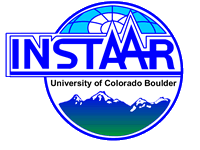
Chris Jenkins (Email)
INSTAAR, University of Colorado
15-Apr-2006